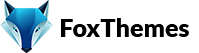Welcome to our Support Center
< All Topics
Print
WordPress Basics Explained
PostedApril 2, 2023
UpdatedJuly 7, 2023
ByNishant
WordPress provides various administrative options through its admin dashboard, allowing you to configure and manage your website. Here are some key administrative options in WordPress:
- Dashboard: The dashboard is the main control center of your WordPress admin area. It provides an overview of your site’s activity, including recent posts, comments, and other important information.
- Posts: The “Posts” section allows you to create, edit, and manage your blog posts. You can write new posts, categorize them, add tags, set featured images, schedule publication, and manage comments on your posts.
- Pages: The “Pages” section is used to create and manage static pages on your website. You can create important pages such as About Us, Contact, Services, and more. Pages are typically used for content that doesn’t change frequently, unlike blog posts.
- Media Library: The “Media Library” allows you to upload, manage, and insert media files (images, videos, audio) into your posts and pages. You can organize files into folders, edit metadata, and search for specific media items.
- Appearance: The “Appearance” section includes options to customize the visual aspects of your website. You can choose and customize themes, create menus, manage widgets (such as those in the sidebar or footer), and access the theme editor to modify theme files if necessary.
- Plugins: The “Plugins” section enables you to install, activate, deactivate, and manage plugins. Plugins are extensions that add extra functionality to your WordPress site, such as contact forms, SEO optimization, caching, security enhancements, and much more.
- Users: The “Users” section allows you to manage user accounts and their roles on your website. You can create new users, assign roles (such as administrators, editors, authors, contributors, or subscribers), and control access levels and capabilities.
- Settings: The “Settings” section contains various configuration options for your WordPress site. It includes general site settings (such as site title, tagline, and URL), reading settings (front page and blog display), writing settings, discussion settings (comments and spam control), and much more.
- Tools: The “Tools” section provides additional tools to import or export content, including posts, pages, comments, and media, to and from your WordPress site. It also offers options to run database maintenance, check site health, and update URLs after a site migration.
- Updates: WordPress regularly releases updates for its core software, themes, and plugins. The “Updates” section shows notifications for available updates and allows you to install them to ensure your site remains secure and up to date.
These administrative options provide you with the necessary tools to manage and customize your WordPress site, allowing you to create content, control user access, customize appearance, and enhance functionality to meet your specific website needs.
-
WordPress
- Can I get Premium Images used in the theme demo?
- Customizer is not working
- How to add widgets in the Footer
- How to change Site Icon (Favicon) on your WordPress site
- How to create an admin user account in your WordPress website?
- How to fix Theme is missing the style css stylesheet error?
- How to generate Google Maps API Key?
- How to Increase the PHP Memory Limits in WordPress
- How to install WordPress
- How to resize images for my website
- How to speed up my website
- How to translate my website
- How to update my WordPress theme
- Most Common WordPress Theme Installation Errors
- What is a WordPress Child Theme? Why it is important?
- Where Is My Theme Purchase Code?
- WordPress Basics Explained
- Show Remaining Articles (2) Collapse Articles
-
Themeforest
-
Miscellaneous
-
Web Hosting
-
Prague
-
Google Maps