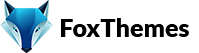Welcome to our Support Center
How to SSL Certificate for my WordPress website
An SSL (Secure Sockets Layer) certificate is a digital certificate that establishes an encrypted connection between a web server and a web browser. It ensures secure transmission of data by encrypting the information exchanged between the server and the browser, preventing unauthorized access and potential data breaches.
Obtaining and installing an SSL certificate is crucial for securing your website, protecting sensitive information, and establishing trust with your visitors. Many web hosting providers offer SSL certificates, and there are also free options available, such as Let’s Encrypt, that provide basic SSL protection.
We recommend installing a Premium SSL or the Free/Opensource Lets Encrypt SSL which comes with almost every Web Hosting company.
To install a free Let’s Encrypt SSL certificate on your hosting, follow these steps:
Ensure that your hosting provider supports Let’s Encrypt SSL certificates. Many popular hosting providers offer built-in integration with Let’s Encrypt, but it’s always a good idea to verify before proceeding.
Log in to your hosting account and navigate to the control panel. The control panel may vary depending on your hosting provider. The most common control panels are cPanel, Plesk, and DirectAdmin.
In the control panel, search for the SSL/TLS section or a similar option. This section usually contains settings related to SSL certificates.
Look for an option to generate or install an SSL certificate. Within that section, select the Let’s Encrypt option.
If you have multiple domains hosted on your account, choose the domain for which you want to install the SSL certificate.
Once you have selected the domain, click on the “Install” or “Issue” button to initiate the Let’s Encrypt certificate installation process. The hosting provider will automatically generate and install the SSL certificate for your domain.
After the installation process is complete, you should receive a confirmation message indicating that the Let’s Encrypt SSL certificate has been successfully installed. Some hosting panels may provide an SSL/TLS status or certificate management section where you can view the installed certificate details.
To ensure that your website loads securely over HTTPS, update your website URLs to use the HTTPS protocol. This includes updating the WordPress Address (URL) and Site Address (URL) in the WordPress settings. Update any hardcoded URLs in your content, themes, or plugins as well.
Test SSL installation: Visit your website using the HTTPS protocol (https://www.yourdomain.com) to check if the SSL certificate is working correctly. You should see a padlock icon in the browser’s address bar, indicating a secure connection.
By following these steps, you can install a free Let’s Encrypt SSL certificate on your hosting.
-
WordPress
- Can I get Premium Images used in the theme demo?
- Customizer is not working
- How to add widgets in the Footer
- How to change Site Icon (Favicon) on your WordPress site
- How to create an admin user account in your WordPress website?
- How to fix Theme is missing the style css stylesheet error?
- How to generate Google Maps API Key?
- How to Increase the PHP Memory Limits in WordPress
- How to install WordPress
- How to resize images for my website
- How to speed up my website
- How to translate my website
- How to update my WordPress theme
- Most Common WordPress Theme Installation Errors
- What is a WordPress Child Theme? Why it is important?
- Where Is My Theme Purchase Code?
- WordPress Basics Explained
- Show Remaining Articles (2) Collapse Articles
-
Themeforest
-
Miscellaneous
-
Web Hosting
-
Prague
-
Google Maps