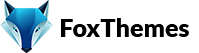Welcome to our Support Center
< All Topics
Print
How to add widgets in the Footer
PostedJuly 7, 2023
UpdatedJuly 7, 2023
ByNishant
To add widgets in the footer of your WordPress website, follow these steps:
- Log in to your WordPress admin dashboard.
- Navigate to “Appearance” in the left-hand menu and click on “Widgets.”
- On the Widgets screen, you’ll see available widget areas on the right side, and available widgets on the left side.
- Look for a widget area labeled “Footer” or something similar. The number of footer widget areas may vary depending on your theme.
- Drag and drop the desired widgets from the left side (available widgets) into the footer widget area on the right side.
- Arrange the widgets within the footer area in the desired order by dragging and dropping them vertically.
- Configure the widget settings if needed. Each widget will have its own set of settings and options, which you can expand by clicking on the widget title within the footer widget area.
- Save the changes once you have added and configured the widgets.
Now, if you visit your website, you should see the widgets you added in the footer area. The appearance and styling of the footer section may vary depending on your theme. You can customize the look and feel of the footer through the theme’s customization options or by modifying the theme’s CSS code.
-
WordPress
- Can I get Premium Images used in the theme demo?
- Customizer is not working
- How to add widgets in the Footer
- How to change Site Icon (Favicon) on your WordPress site
- How to create an admin user account in your WordPress website?
- How to fix Theme is missing the style css stylesheet error?
- How to generate Google Maps API Key?
- How to Increase the PHP Memory Limits in WordPress
- How to install WordPress
- How to resize images for my website
- How to speed up my website
- How to translate my website
- How to update my WordPress theme
- Most Common WordPress Theme Installation Errors
- What is a WordPress Child Theme? Why it is important?
- Where Is My Theme Purchase Code?
- WordPress Basics Explained
- Show Remaining Articles (2) Collapse Articles
-
Themeforest
-
Miscellaneous
-
Web Hosting
-
Prague
-
Google Maps