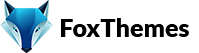Welcome to our Support Center
How to change the PHP version on my hosting
To change the PHP version on your hosting, the exact steps may vary depending on your hosting provider and the control panel they use. Here’s a general guideline that covers the most common scenarios:
Access your hosting control panel: Log in to your hosting account and locate the control panel. The most common control panels are cPanel, Plesk, and DirectAdmin. The exact location and appearance may vary based on your hosting provider.
Locate the PHP settings: In the control panel, search for the section or icon related to PHP or PHP settings. It is typically labeled as “PHP Configuration,” “PHP Settings,” or similar.
Select the desired PHP version: Within the PHP settings section, you should find a drop-down menu or options to choose the PHP version. It may display the available PHP versions supported by your hosting provider. Select the version you want to use.
Save the changes: After selecting the desired PHP version, save the changes. Look for a “Save” or “Apply” button within the PHP settings section. Click on it to save the new PHP version configuration.
Test your website: Once you have changed the PHP version, it’s important to verify that your website functions correctly. Load your website and navigate through its various pages to ensure everything is working as expected. Check for any errors or compatibility issues that may have arisen due to the PHP version change.
Note: It’s recommended to always keep your PHP version up to date to ensure security, performance, and compatibility with the latest WordPress version and plugins. However, before making any changes to your PHP version, it’s advisable to check the compatibility of your WordPress theme and plugins with the new PHP version to avoid any compatibility issues.
-
WordPress
- Can I get Premium Images used in the theme demo?
- Customizer is not working
- How to add widgets in the Footer
- How to change Site Icon (Favicon) on your WordPress site
- How to create an admin user account in your WordPress website?
- How to fix Theme is missing the style css stylesheet error?
- How to generate Google Maps API Key?
- How to Increase the PHP Memory Limits in WordPress
- How to install WordPress
- How to resize images for my website
- How to speed up my website
- How to translate my website
- How to update my WordPress theme
- Most Common WordPress Theme Installation Errors
- What is a WordPress Child Theme? Why it is important?
- Where Is My Theme Purchase Code?
- WordPress Basics Explained
- Show Remaining Articles (2) Collapse Articles
-
Themeforest
-
Miscellaneous
-
Web Hosting
-
Prague
-
Google Maps