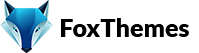Welcome to our Support Center
How to download my purchased theme from Themeforest
To download a purchased theme from ThemeForest, follow these steps:
Log in to your ThemeForest account: Go to the ThemeForest website (https://themeforest.net/) and log in using your account credentials.
Access your Downloads page: Once you are logged in, hover over your username at the top right corner of the page. In the drop-down menu, click on “Downloads” to access your purchased items.
Locate the purchased theme: On the Downloads page, you will see a list of all your purchased items. Scroll through the list or use the search bar to locate the theme you want to download.
Click on the “Download” button: Once you find the desired theme, click on the green “Download” button next to it. This will initiate the download process.
Choose the download option: After clicking the Download button, you’ll be presented with various download options. ThemeForest provides multiple download options such as “All Files & Documentation,” “Installable WordPress file only,” etc. Choose the appropriate option based on your needs.
Save the theme files: After selecting the download option, your web browser will prompt you to choose a location on your computer to save the downloaded theme files. Choose a location and click on the “Save” or “Download” button to start the download.
Extract the downloaded files: If you downloaded the “All Files & Documentation” option, you will receive a zip file containing the theme files and documentation. Extract the contents of the zip file to a location on your computer.
Once you have downloaded and extracted the theme files, you can use them to install and activate the theme on your WordPress website.
-
WordPress
- Can I get Premium Images used in the theme demo?
- Customizer is not working
- How to add widgets in the Footer
- How to change Site Icon (Favicon) on your WordPress site
- How to create an admin user account in your WordPress website?
- How to fix Theme is missing the style css stylesheet error?
- How to generate Google Maps API Key?
- How to Increase the PHP Memory Limits in WordPress
- How to install WordPress
- How to resize images for my website
- How to speed up my website
- How to translate my website
- How to update my WordPress theme
- Most Common WordPress Theme Installation Errors
- What is a WordPress Child Theme? Why it is important?
- Where Is My Theme Purchase Code?
- WordPress Basics Explained
- Show Remaining Articles (2) Collapse Articles
-
Themeforest
-
Miscellaneous
-
Web Hosting
-
Prague
-
Google Maps