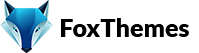Welcome to our Support Center
How to resize images for my website
To resize images, we recommend using the Photopea, an online photo editing tool.
Open Photopea: Visit the Photopea website at https://www.photopea.com/. It is an online image editor that works directly in your web browser.
Open the image: Click on “File” at the top left corner of the Photopea interface, and then select “Open.” Choose the image file you want to resize from your computer, and click “Open” to load it into Photopea.
Select the “Image” menu: Once the image is loaded, click on the “Image” menu in the top menu bar. This menu contains various image editing options.
Choose “Image Size”: In the “Image” menu, select “Image Size.” This opens a dialog box where you can adjust the dimensions and resolution of the image.
Set the new dimensions: In the “Image Size” dialog box, you’ll find options to adjust the width, height, and resolution of the image. Enter the desired values for the new dimensions. You can choose to maintain the aspect ratio of the image by enabling the “Constrain Proportions” option.
Resize the image: After setting the new dimensions, click the “OK” button to resize the image. Photopea will automatically resize the image based on your input.
Save the resized image: Once the image is resized, you can save it to your computer. Click on “File” in the top menu bar, then select “Export As” or “Save As.” Choose the desired file format (such as JPEG or PNG) and provide a name for the resized image. Click “Save” to save the image to your computer.
-
WordPress
- Can I get Premium Images used in the theme demo?
- Customizer is not working
- How to add widgets in the Footer
- How to change Site Icon (Favicon) on your WordPress site
- How to create an admin user account in your WordPress website?
- How to fix Theme is missing the style css stylesheet error?
- How to generate Google Maps API Key?
- How to Increase the PHP Memory Limits in WordPress
- How to install WordPress
- How to resize images for my website
- How to speed up my website
- How to translate my website
- How to update my WordPress theme
- Most Common WordPress Theme Installation Errors
- What is a WordPress Child Theme? Why it is important?
- Where Is My Theme Purchase Code?
- WordPress Basics Explained
- Show Remaining Articles (2) Collapse Articles
-
Themeforest
-
Miscellaneous
-
Web Hosting
-
Prague
-
Google Maps